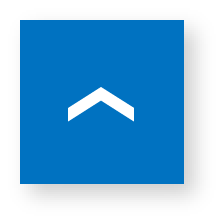Documents / Download » Model Selection Software »
Model Selection Software Install

|How to Install Selection Software
The following describes the installation procedures by taking the electric actuator selection software as an example.
- 1. Save the compressed file you have downloaded into a folder.
- 2. Extract the compressed file.
- Extract the compressed file in the ZIP format.
When you extract “smceass.zip”, the “ElectricActuatorSelection ****” folder is then created.
- 3. Start the installation.
- Open the “ElectricActuatorSelection ****” folder. Double-click “SETUP.EXE” in the folder to start the installation.
- 4. Installation screen
- Select a language and click [OK].
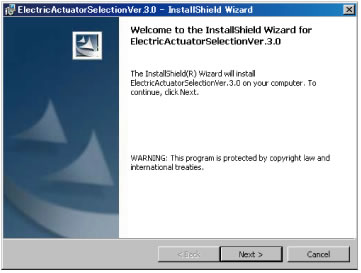
- The Setup Wizard will start up. Click [Next].
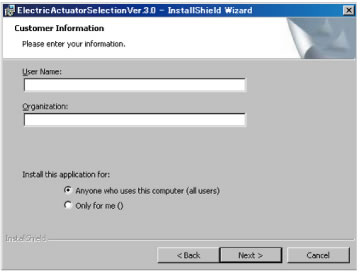
- Enter the information on the User Information Entry screen. (Even when you do not enter any information, you can use this software.) When you do not restrict the user who uses this software, click [Next] with the default values.
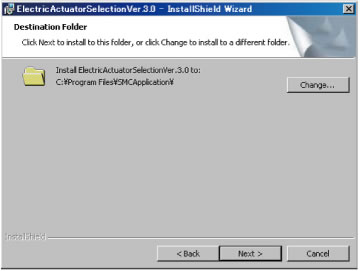
- Check the installation destination and click [Next].
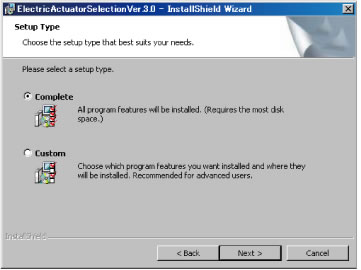
- Select a setup type and click [Next].
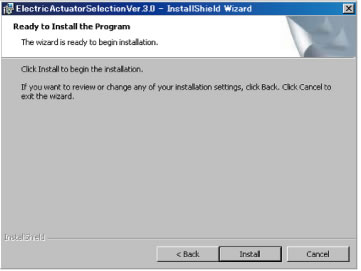
- Click [Install] on the Installation screen.
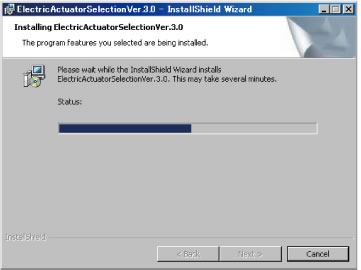
- The installation will start running.
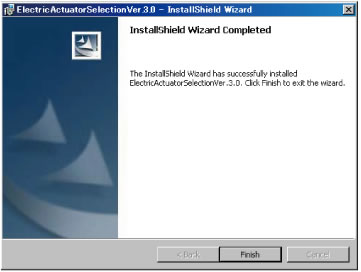
- Check that the installation has been completed, and then click [Finish].
- 5. Complete the installation
- When the installation has been completed, the icon to run this software is created on the desktop. Additionally, as [Start] → [Programs] → [SMC Application] → [ElectricActuatorSelectionVer.1.0] is registered, you can also run this software from these selections. The installation is then completed.